How To: Highlight With Color Using Set Actions with Tableau
With highlight actions, we've had the ability to highlight on hover for some time. The major drawback is that we can only highlight whatever color is already applied to the visualization. This all changes with the introduction of set actions in Tableau 2018.3. Now we are able to control the user interaction in new ways. I want to show you how you can color with highlight using set actions.
In this example, I'll be using a parallel coordinates chart to see how top NBA players compare across major statistics. To begin with, I have built the parallel coordinates chart below:
To make this work, we first need to create a set that will contain the list of players.
Next, we create a calculation to check that the player is in the set on our set action, and we will set a color.
Drag the Highlight Player calculation to the color. In this case, we will want it to be an attribute so that it doesn't affect our rank calculation.
Now, let's go into the dashboard and setup the set action that will drive this highlight. Click dashboard, add action, and change set values.
Now, set up the set action so that on hover, we will change the Players set, but clearing the selection will keep set values. This will make the highlight persist after the cursor moves away.
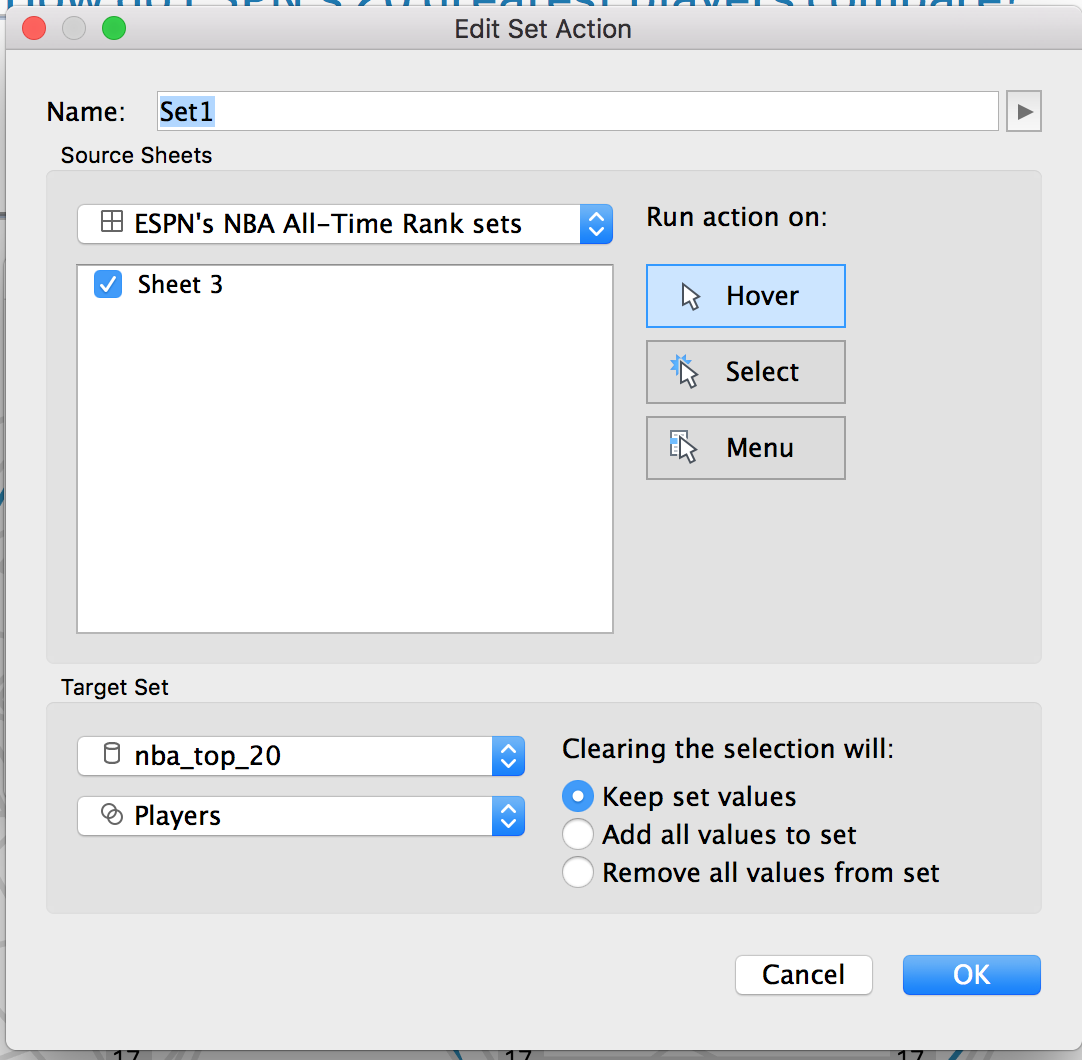
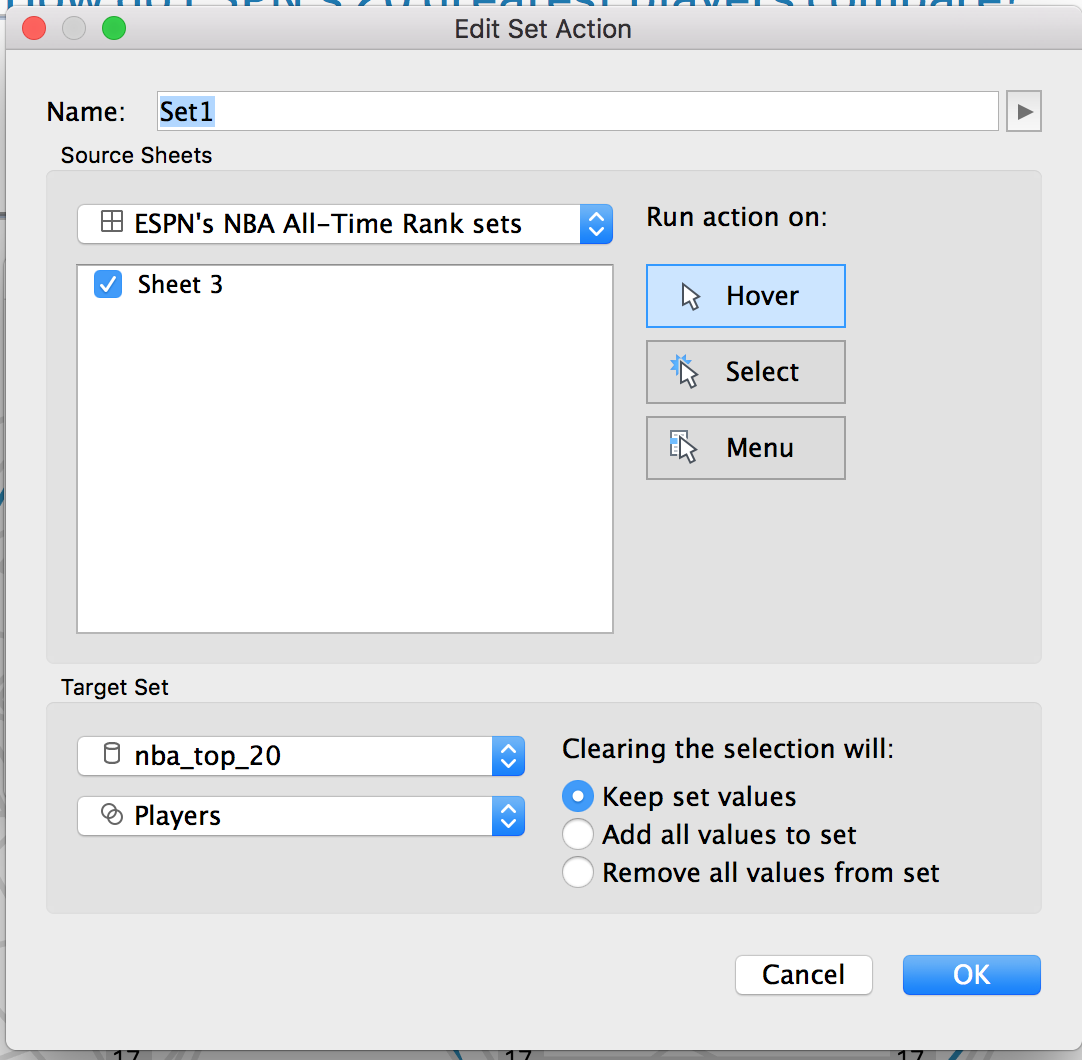
You should now have a working highlight with color on hover! Feel free to download the workbook and comment with questions.


















0 comments:
Note: Only a member of this blog may post a comment.